How to Perform a Port Status Check for Your Network
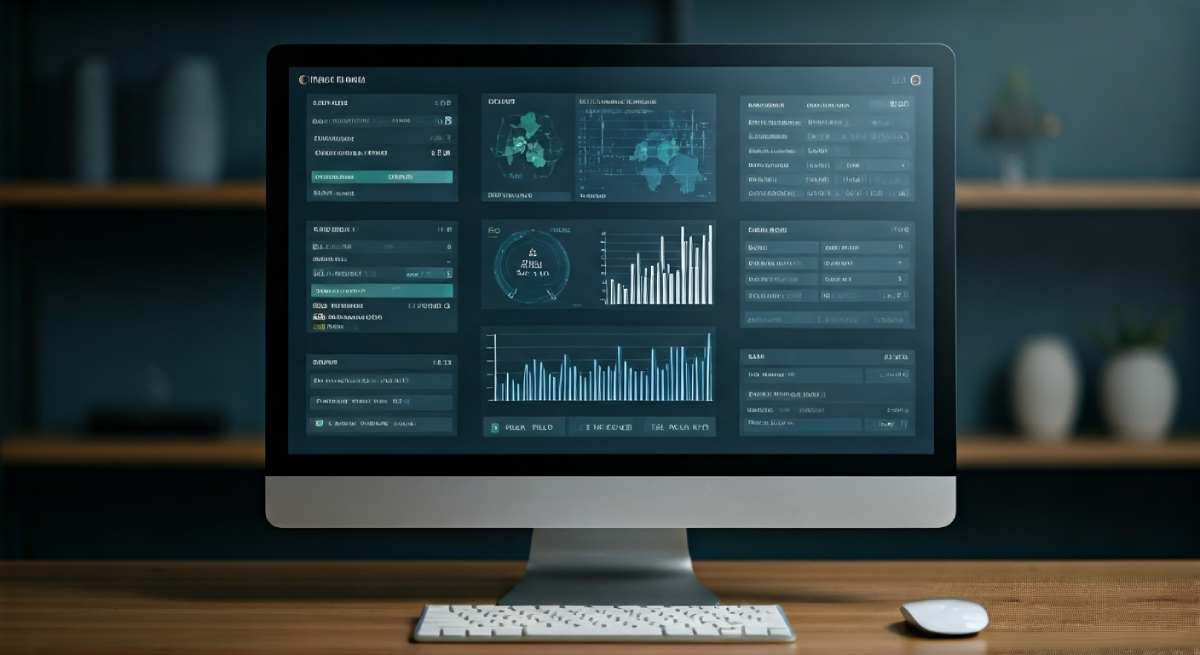
Table of Contents
Key Highlights
- Performing a port status check helps you identify open network ports and spot connectivity problems, whether for server access or gaming.
- Online port checker tools allow easy testing of both TCP and UDP ports, verifying port forwarding setups on your router.
- Monitoring your phone number port-in request is possible through carrier dashboards by using your account number, mobile number, and account pin.
- Common ports such as HTTP (80), HTTPS (443), and FTP (21) can be checked for security vulnerabilities and proper configuration.
- Port forwarding ensures remote access to specific devices or applications, requiring correct router and firewall settings.
- Troubleshooting port status issues involves verifying input details, correcting errors, and contacting your service provider if problems persist.
Introduction
Have you ever needed to check if a port on your network is open or confirm the status of your phone number port-in request? A port status check is essential for resolving connectivity issues, securing your network, or moving your mobile number to a new carrier. Understanding how ports work and how to verify their status helps you troubleshoot network hiccups and complete number transfers smoothly. This guide will walk you through the essentials of port status checks for both your network and your phone number.
Understanding Port Status Checks for Networks
When managing a network, knowing which port numbers are open and available can make all the difference in maintaining smooth operations. Open ports act as gateways for specific applications, services, or devices, such as email or gaming servers. Checking port status also matters when transferring a phone number, as your account pin and phone number must be accurately provided for a successful port-in. If you’ve requested a number transfer, you’ll want to understand the process for verifying if your port request has been completed.
Let’s break down why ports are crucial and why their status needs regular verification before exploring the tools and steps required for an effective check.
What is a Port and Why Does Its Status Matter?
A network port is a logical connection point for data to flow between your device and the internet—think of it as a door that opens for specific types of traffic. Every port has a unique port number that matches a particular service, such as HTTP (port 80) or SSH (port 22). Open ports allow applications like web browsers or email clients to operate without interruption. The Internet Assigned Numbers Authority (IANA) manages these port assignments, ensuring applications use correct ports for their functions.
Why should you care about the status of these ports? An open port may mean your network is accessible for a service, but it can also expose your system to security vulnerabilities if not properly managed. For troubleshooting network connectivity, using a port status checker tool helps you pinpoint blocked or misconfigured ports. Simply enter your IP address and desired port number—these tools quickly tell you if a port is open and responding.
Common Reasons to Check Port Status (Phone Number & Network Ports)
Checking port status is crucial for various reasons, especially when it comes to ensuring smooth communication between devices. For mobile service users, verifying the status of phone number transfers helps in confirming that the number transfer process is successful. Additionally, monitoring network ports can reveal open ports that may affect security. For instance, common ports like HTTP, SMTP, and FTP should be actively managed to prevent unauthorized access, ensuring a secure and reliable network environment. Regular checks can also facilitate effective port forwarding setup and improve the overall performance of applications reliant on network connectivity. Understanding the status of these ports can ultimately lead to a more secure and efficient communication framework. By using a reliable port checker, users gain insight into their IP address behavior, allowing for proactive management of network settings.
Tools and Methods for Port Status Verification
Checking port status doesn’t have to be complicated. Online port checker tools and port scanners let you test TCP and UDP ports, helping you identify open ports and verify port forwarding arrangements. Whether you’re troubleshooting a firewall issue or confirming a port forwarding setup on your router, these tools streamline the process. If you need to know whether a specific router port is open or properly forwarded, there are online solutions designed to do just that.
Let’s look at how you can use these tools and methods to keep your network running smoothly.
Using Online Port Checker Tools (TCP/UDP)
Utilizing online port checker tools can greatly simplify the process of verifying the status of TCP and UDP ports on your network. These tools can swiftly determine if specific ports—such as those used for SMTP, FTP, or gaming applications—are open or closed. By entering your IP address and the port number, these checks can provide insights into potential port forwarding setups and general network health. This method empowers users to diagnose connectivity issues and ensure their services are operating as expected.
Verifying Router Port Forwarding and Accessibility
Ensuring that your router’s port forwarding is correctly configured is crucial for remote access and application functionality. Start by accessing your router’s web interface, locate the port forwarding section, and review the rules for specific IP addresses and port numbers. Online port checkers can confirm if the forwarding setup works from outside your local network.
- Check your router settings: Log in and verify that the port forwarding rules match the devices and services you want to expose.
- Test with a port checker: Input your router’s public IP and the port number; these tools will reveal if ports are genuinely open.
- Firewall adjustments: Make sure your firewall isn’t blocking the forwarded ports needed for your applications.
- Troubleshooting: If your porting request with your mobile provider shows delays, use their dashboard for real-time updates and resolution steps.
Can you check the real-time status of your porting request? Yes—visit your carrier’s online dashboard and enter your account details for instant updates.
Step-by-Step Guide to Checking Phone Number Porting Status
Moving your phone number to a new service provider doesn’t have to be a guessing game. Most carriers—including T-Mobile—offer a port-in dashboard where you can view the status of your transfer by entering your account number, phone number, and other details. This digital tracking helps you spot and resolve issues quickly. If you ever wonder, “Where can I see the current status and any issues with my phone number transfer to another network?”—it’s as simple as logging in to your provider’s portal.
The next sections provide clear steps for monitoring and troubleshooting your port-in requests.
How to Monitor Your Port-In Request with Carriers in the U.S.
Tracking your phone number transfer is straightforward with U.S. carriers. Begin by gathering your account number, phone number, and password from your previous service provider. Once you initiate the port-in process, log into your new provider’s dashboard—T-Mobile’s port-in dashboard, for example—using your account details.
Check for status updates such as “pending,” “completed,” or “error.” If your new phone is active and receives calls on your transferred number, your port-in request has succeeded. For additional confirmation, call your new carrier’s customer service and verify the status with your account pin and mobile number.
To confirm a successful port, always wait for activation before canceling your old service. “The information you provide is encrypted before it’s transmitted to T-Mobile, meaning it’s locked during the electronic transfer to provide the highest level of Security,” says a T-Mobile representative.
Troubleshooting Delays or Errors During the Number Porting Process
Experiencing a delay or error during your number porting process? It’s common to encounter issues such as incorrect account pin, mismatched billing address, or problems with your SIM or IMEI.
- Verify account information: Double-check your account pin, number, and billing details with both providers.
- Check SIM and IMEI: Ensure your SIM is active and your device’s IMEI is compatible with the new network.
- Resolve pending issues: Use your new provider’s port-in dashboard to address flagged problems or contact support directly.
- Follow up regularly: Keep track of status updates and be proactive in providing missing information.
If the port status remains “pending” or shows errors, contact your service provider’s support team for detailed troubleshooting assistance.
Conclusion
In conclusion, performing a port status check is essential for maintaining an efficient and reliable network. Whether you’re assessing phone number porting or verifying network ports, understanding the tools and methods available can save you time and prevent frustration. Regular checks ensure that your ports are functioning correctly, enhancing connectivity and service quality. Armed with the right knowledge and strategies, you can tackle any issues that arise during the porting process efficiently. For personalized assistance, feel free to reach out and get a free consultation from our experts to ensure your network operates smoothly.
Frequently Asked Questions
How can I confirm my phone number has been successfully ported?
To confirm a successful phone number port, insert your new SIM card into your phone, check if you can make and receive calls with your new service provider, and log into the dashboard to view the status of your transfer. Activation signals completion.
Which websites or tools let me check if my network ports are open?
You can use port checker websites like DNSChecker.org or portchecker.co to test if TCP and UDP ports are open. These tools act as port scanners, allowing you to verify the accessibility of open ports for various applications.
What do I do if my port status shows as pending or failed?
If your port status is pending or failed, review your account pin and details for errors. Resolve any problems flagged in the provider’s dashboard, and contact your service provider for assistance. They can help troubleshoot errors and finalize your port status.

