What Is aka.ms/remoteconnect?
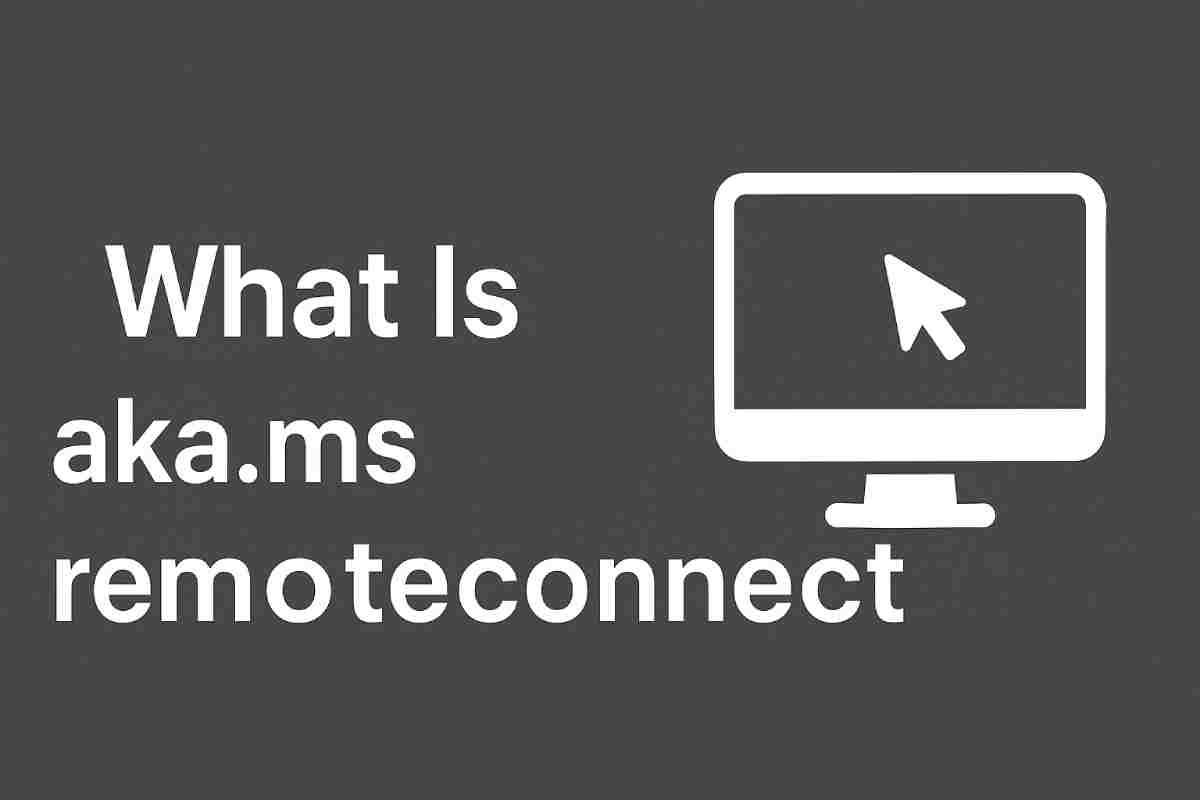
aka.ms/remoteconnect is a Microsoft web portal used mainly for Minecraft. When you try to sign in with a Microsoft account on consoles like PlayStation (PS4/PS5) or Nintendo Switch, Minecraft displays an 8-digit code along with the URL: aka.ms/remoteconnect.
You must open this URL on another device (like a phone or PC), enter the 8-digit code, sign in with your Microsoft account, and link your console. This allows cross-platform play between devices such as Xbox, PlayStation, Switch, mobile, and PC.
Table of Contents
Why Is It Needed?
1. Cross-Platform Multiplayer
Minecraft’s Bedrock Edition allows players on different platforms to play together. Linking your Microsoft account through aka.ms/remoteconnect makes this possible.
2. Secure Account Linking
The URL and code system prevents you from typing your full login credentials on your console, reducing typing errors and improving security.
Common Issues and How to Fix Them
1. Code Entry Errors
If the page rejects your code, make sure you’re entering the exact 8-digit code shown on your console. Avoid mixing up characters like O and 0.
2. Account Already Logged In Elsewhere
A Microsoft account cannot be used simultaneously on multiple consoles for Minecraft. Sign out from other devices and try again.
3. Corrupted Minecraft Data
If errors repeat every time you try to sign in, your game data may be corrupted. Clearing saved data or reinstalling Minecraft usually fixes this.
4. Too Many Linked Devices
If the same Microsoft account was previously linked to multiple consoles, conflicts may occur. Removing old devices from your Microsoft account settings can help.
5. Repeated Login Requests
Some players, especially on Nintendo Switch, report that Minecraft repeatedly asks them to log in using aka.ms/remoteconnect. Re-linking the account or clearing login data often solves this.
How to Use aka.ms/remoteconnect (Step-by-Step)
On Your Console
-
Open Minecraft.
-
Select Sign in with Microsoft Account.
-
A screen will show an 8-digit code and the URL aka.ms/remoteconnect.
On Another Device
-
Open a browser.
-
Go to aka.ms/remoteconnect.
-
Enter the 8-digit code.
-
Sign in with your Microsoft account.
-
Approve any prompts.
Back on Your Console
Your account will be linked, enabling cross-play and access to online features.
Is aka.ms/remoteconnect Safe?
Yes. It is an official Microsoft redirect that takes you to a secure Microsoft login page. It is widely used for Minecraft account linking across consoles.
Tips for Smooth Linking
-
Always enter the correct code exactly as shown.
-
Sign out from other consoles if you’re already logged in.
-
Remove old or unused devices from your Microsoft account if conflicts happen.
-
If problems persist, reinstall Minecraft or clear saved login data.
Conclusion
aka.ms/remoteconnect acts as a bridge between consoles and Microsoft accounts, making Minecraft cross-play possible. While users may face issues like repeated login prompts or account conflicts, the process is secure and most problems can be fixed easily.

