How to Record WhatsApp Call: A Comprehensive Guide
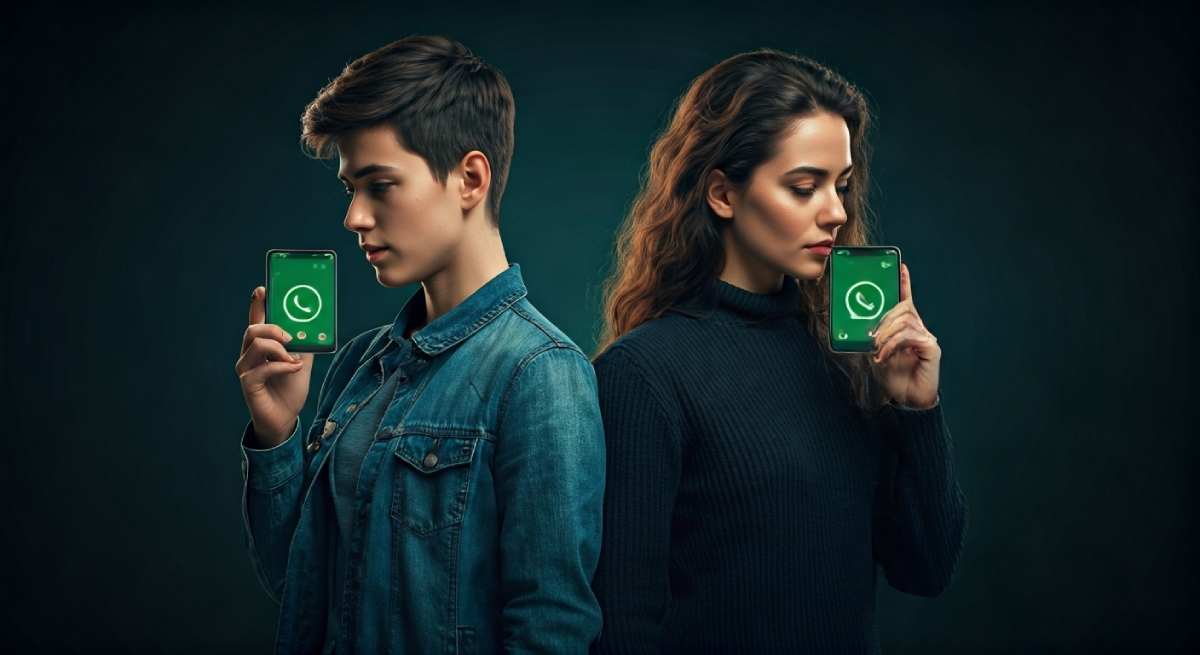
Table of Contents
Key Highlights
- How to Record WhatsApp Call: WhatsApp does not offer a native recording option for voice or video calls; you must use third-party call recorder apps or device screen recording features.
- Recording WhatsApp calls on Android and iPhones requires compatible devices and reliable recording apps such as Cube ACR or the built-in screen recording feature.
- Legal and privacy considerations in the US mean you must always inform participants and comply with local laws before recording calls.
- Popular solutions include Cube ACR, AZ Screen Recorder, Mobizen Screen Recorder, and parental control apps for monitoring calls.
- Step-by-step guides help you start, save, and troubleshoot WhatsApp call recordings across Android, iOS, PC, and Mac platforms.
- Ensuring audio quality and understanding permissions are key for successful call recording and safeguarding important details.
Introduction
WhatsApp calls have become essential for both personal and professional communication. However, the ability to record WhatsApp calls remains a challenge, as the app does not include a built-in recording feature. If you need to record WhatsApp calls—for meetings, interviews, or keeping important details—you must rely on external apps and device settings. This comprehensive guide explains how you can easily record WhatsApp calls, whether voice or video, while following legal requirements and ensuring privacy protection.
Understanding WhatsApp Call Recording
Recording WhatsApp calls is a task many users wish was easier and available natively. Since WhatsApp focuses on privacy, it does not directly offer a call recording feature for either voice or video calls. As a result, users must turn to device screen recording options or trusted third-party call recorder apps to capture conversations. Recognizing these limitations helps you select the right recording tools for your needs.
Next, let’s clarify what WhatsApp call recording really involves and why it might be necessary.
What Is WhatsApp Call Recording?
WhatsApp call recording refers to the process of saving voice or video calls made through WhatsApp as audio or video files. Since WhatsApp does not have a native recording option, you must use external applications, such as call recorder apps or a device’s screen recording feature, to capture these calls. For example, on Android, apps like Cube ACR can record WhatsApp voice calls, while iPhone users often use the built-in screen recorder to save video calls.
You can also record WhatsApp calls on a PC or Mac using built-in tools like the Xbox Game Bar or QuickTime Player. These tools help you preserve important conversations for future reference or documentation. So, to answer the common question: Is call recording on WhatsApp supported natively, or do I need to use external applications? You must use external applications, as WhatsApp does not provide built-in call recording features.
Why Record WhatsApp Calls?
Recording calls on WhatsApp serves practical purposes for individuals and businesses alike. Many people want to record calls to capture important details, preserve memorable conversations, or protect themselves in case of disputes. For businesses, recording calls helps maintain accurate records required by regulators, especially in finance or customer service.
Key reasons to record WhatsApp calls include:
- Safeguarding critical information shared during voice or video calls.
- Preventing misunderstandings and verifying what was discussed.
- Analyzing customer interactions to improve products and services.
“Recording professional calls safeguards customers and companies by ensuring the accuracy of information exchanged,” states Alma Rosina, Fireflies.ai Blog. Whether you’re conducting interviews, managing sales, or simply keeping family memories, call recording enables you to store and review essential conversations.
Legal and Privacy Considerations in the US
Before recording any WhatsApp call, you must address legal and privacy issues. US laws regarding call recording vary by state and often require consent from one or all parties involved. Ignoring these requirements could result in legal consequences. Take care to understand your local laws and always inform participants before using any call recording feature or app. Respecting privacy is crucial for maintaining trust and compliance.
Let’s examine specific laws and how to ensure all participants are aware of recordings.
Laws Surrounding Call Recording
The legal landscape for call recording in the US is complex. Some states require only one party’s consent, while others demand agreement from every participant. You must check your state’s local laws before using any call recording feature on WhatsApp. Here’s a summary in table form:
| State Type | Consent Required |
|---|---|
| One-party consent states | Only one participant (you) must agree to recording |
| Two-party (all-party) states | Every participant must be informed and consent |
To legally record a WhatsApp call without violating privacy laws:
- Identify your state’s consent requirement.
- Inform participants about the recording.
- Obtain verbal or written consent before starting.
Always err on the side of caution. If unsure, consult legal guidance or avoid recording calls entirely.
How to Inform Participants About Recording
Open communication is essential when recording WhatsApp calls. Informing all participants safeguards their privacy and keeps you compliant with local laws. You can do this by stating your intent at the start of the call or using an automated message, depending on your recording app.
Best practices for informing others include:
- Verbally stating the call will be recorded before the conversation begins.
- Sending a message in the chat to notify participants.
- Using app features that play an audible notification when recording starts.
To confirm if your WhatsApp calls are being recorded by someone else or by an app on your device, check for visible record buttons, notifications, or the presence of a call recording feature in your app list. Reviewing device permissions can also reveal active recording apps. Always prioritize transparency for trust and safety.
What You Need to Get Started
To record WhatsApp calls, you need compatible devices and the right tools. Most Android phones and iPhones can operate recording apps, but results may vary based on model and operating system. Choosing a reliable recording app from the Play Store or App Store is essential for capturing high-quality audio or video.
Ready to start? Check that your device and app choices are ideal for WhatsApp call recording, whether using screen recording or a dedicated call recorder.
Compatible Devices for WhatsApp Call Recording
Both Android devices and iPhones have the capability to record WhatsApp calls, but the process differs. Android phones, especially Google Pixel models, often perform well with built-in screen recording features for both voice and video calls. Apps like Cube Call Recorder ACR are designed for WhatsApp voice calls and offer auto-recording and widget support.
On iPhones, recording WhatsApp video calls is simple with the iOS built-in screen recorder, while audio calls usually require an external device or third-party app. PC and Mac users can use QuickTime Player or Xbox Game Bar to record WhatsApp calls. Reliable apps specifically designed for WhatsApp call recording—such as Cube ACR—automatically start recording when a call connects and save files directly to your device for easy access.
Essential Apps and Tools
The right combination of apps and tools ensures a smooth WhatsApp call recording experience. Popular call recorder apps include Cube ACR, which integrates with WhatsApp and provides automatic voice call recording, and ACR Call Recorder, available on both Play Store and App Store. Screen recording apps like AZ Screen Recorder and Mobizen Screen Recorder offer flexible options for saving video calls.
Features to look for in 2025 WhatsApp call recorder apps include:
- Automatic call recording and clear notification features.
- Easy file management and storage options.
- Support for both individual and group calls.
Parental control solutions, like AirDroid Parental Control, let parents remotely monitor and record calls for safety. With these essential tools, you can be sure every important detail is captured and safely stored.
Step-by-Step Guide: Recording WhatsApp Calls
Ready to record WhatsApp calls? Follow these step-by-step instructions tailored for Android, iOS, PC, and Mac. Selecting your preferred method—whether an automatic recording app or native device feature—makes capturing conversations straightforward. From choosing the right recording option to saving your call, each step is designed to help you maintain accuracy and privacy.
Let’s begin by pinpointing the best recording method for your device and needs.
Step 1: Choose Your Preferred Method (Android, iOS, PC, Mac)
Selecting the right platform is crucial for efficient WhatsApp call recording. Android users will find various mobile apps like Cube Call Recorder and ACR Call Recorder available in the Google Play Store, which offer exceptional features for recording voice calls. iOS users can explore options through the App Store, leveraging built-in screen recording capabilities or dedicated call recorder apps. For PC or Mac users, software like QuickTime Player or screen recorders can effectively capture audio and video calls, ensuring high audio quality and easy playback of recorded conversations.
Step 2: Install a Reliable Recording App
A dependable call recorder app is essential for capturing WhatsApp calls. On Android, Cube ACR is a top choice, available for download from the Play Store, offering seamless integration with WhatsApp voice calls. On iPhones, you’ll find apps like ACR Call Recorder or the built-in screen recording feature in the App Store.
Consider these features when choosing an app:
- Automatic recording and easy-to-access saved files.
- Clear permissions and privacy notifications.
- Flexible recording options for both individual and group calls.
Reliable apps designed for WhatsApp voice calls, such as Cube ACR, simplify the process with auto-recording and helpful on-screen widgets. These tools ensure you don’t miss key moments during important conversations.
Step 3: Set Up and Grant Permissions
Proper setup is key for success when using a recording app. After downloading your chosen call recording feature, open the app and follow the on-screen instructions to grant permission for microphone, speaker, and screen access. These permissions ensure the app can capture both sides of your WhatsApp call.
If automatic call recording is offered, enable it within the app settings. This allows every WhatsApp call to be captured without manual intervention. For manual recording, tap the record button just before or after your call connects.
Always double-check permission prompts and test your app by recording a short call, ensuring both audio and video quality meet your expectations. These steps guarantee your recording app works smoothly and protects important details.
Step 4: Start and Save Your Call Recording
Once setup is complete, recording WhatsApp calls is a breeze. Start by initiating your WhatsApp call, then tap the record button within your recording app or use the screen recording feature. For video calls, ensure the screen recorder captures both device audio and microphone sound for best results.
To save recordings:
- End the call and tap the stop icon in your recording tool.
- Your device should automatically store the file in a designated folder.
- Access saved recordings via the app dashboard or device storage.
If you’re recording WhatsApp video calls on an iPhone or Android phone, open the control center or quick settings to activate the screen recording option. Always label and organize your recordings for easy retrieval and future reference.
Recording WhatsApp Calls on Android Devices
Android devices make WhatsApp call recording accessible through several methods. Whether using the built-in screen recording feature or downloading dedicated call recorder apps from the Play Store, you can capture both voice and video calls with strong audio quality. Popular apps such as Cube ACR, AZ Screen Recorder, and Mobizen Screen Recorder offer flexible recording options.
Let’s break down the best apps to use and how to troubleshoot common issues on Android.
Using Built-In Features and Third-Party Apps
Android users can record WhatsApp calls efficiently using built-in features or trusted apps. Many phones include a native screen recording feature, accessible through quick settings, to capture both sides of WhatsApp calls. For specialized call recording, Cube ACR is a highly recommended app, automatically starting when you make a WhatsApp voice call.
Other top apps include:
- AZ Screen Recorder for flexible screen recording options.
- Mobizen Screen Recorder for high-quality video and audio capture.
- Dedicated app call recorders that integrate with WhatsApp.
Looking ahead to 2025, Cube ACR stands out for its ease of use, auto-recording, and clear notification features. These apps support both individual and group calls, delivering consistent results for Android users.
Troubleshooting Common Android Issues
Recording WhatsApp calls on Android isn’t always perfect. Users often face problems such as poor audio quality, incomplete recordings, or app compatibility issues. To address these concerns, ensure your phone is compatible with the chosen call recording app and that all necessary permissions are granted.
Common troubleshooting tips include:
- Test the app with short calls to verify both voices are captured.
- Use speakerphone instead of headphones for clearer audio.
- Confirm the app is updated to the latest version for best performance.
If you experience silent recordings or missing audio, switch to a different recording tool or adjust audio settings. “Be prepared for mixed results; some recordings may have sound, while others may not,” advises Elsa, technical writer. Experimenting with options and adjusting settings helps resolve most issues.
Recording WhatsApp Calls on iPhones
Recording WhatsApp calls on iPhones requires specific tools and techniques. While iOS offers an easy-to-use screen recording feature for video calls, audio call recording often requires external devices or third-party apps from the App Store. With privacy as a priority, make sure you follow legal guidelines and inform all participants before recording.
Discover how to use screen recording options and external devices for the best results on your iPhone.
Screen Recording Options on iOS
iPhones make WhatsApp video call recording straightforward. The built-in screen recording feature, found in the Control Center, lets you capture both audio and video. Simply open Control Center, tap the screen recording button, and start your WhatsApp call. You can also enable the microphone for improved audio quality.
For easy access:
- Add the screen recording option to your quick settings via your iPhone’s settings.
- Tap the record button before joining your WhatsApp call.
“Make sure you’re in a reasonably quiet environment,” recommends Apple Support, ensuring clear sound during your recording. Once finished, stop the recording and your video file will be saved for later review.
Recording Audio Calls via External Devices
Recording WhatsApp audio calls on iPhones often requires creative solutions. The built-in Voice Memos app can record both sides of a call when you switch to speakerphone. For higher audio quality and more control, consider using QuickTime Player on a Mac. Connect your iPhone via lightning cable, select it as the recording device, and save your WhatsApp call as an audio file.
To record calls effectively:
- Use speakerphone to capture both voices.
- Test the audio recording app before important calls.
- Ensure device settings allow microphone access.
Reliable apps, such as Cube Call Recorder, offer limited options for iPhone users but are worth exploring for manual voice recordings. These methods provide consistent results for preserving important phone conversations.
Conclusion
In conclusion, recording WhatsApp calls can be a valuable tool for various reasons, from maintaining important conversations to keeping track of business discussions. By understanding the nuances of legal and privacy considerations, you can navigate the complexities of call recording with confidence. Whether you’re using built-in features or third-party apps, following the step-by-step guide ensures that you capture your calls effectively. Remember to always inform participants about the recording as a best practice. If you’re still unsure about the best methods or tools for your needs, don’t hesitate to reach out for a free consultation to help you make the right choice.
Frequently Asked Questions
Which apps work best for WhatsApp call recording in 2025?
Cube ACR, AZ Screen Recorder, and ACR Call Recorder remain top choices for WhatsApp call recording in 2025, available via the Play Store and App Store. These apps offer automatic call recording, high audio quality, and support for group and individual calls.
Can WhatsApp calls be recorded automatically?
Automatic call recording is possible using dedicated recording apps such as Cube ACR on Android phones and select options for iPhones. Enable auto-recording features within the app settings and verify permissions to record calls seamlessly without manual intervention.
How do I know if my WhatsApp call is being recorded?
Look for a visible record button, notification, or call recording feature in your WhatsApp call interface or device. A recording device or app will typically display an active indicator or leave an audio notification at the start of a recording.
What are common problems with recording WhatsApp calls and how do I fix them?
Troubleshooting issues like poor audio quality, missing voices, or silent recordings involves updating your recording app, adjusting call recording feature settings, and using speakerphone during WhatsApp calls. Always test your chosen recording app to ensure both sides of the conversation are captured.

